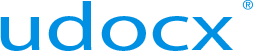Part 4 - Creating Udocx Scan Applications
Creating Udocx Scan Applications
You may create as many email-enabled Udocx applications as necessary to meet your business workflow or digital archiving needs. Udocx Enterprise supports Microsoft Office 365 (SharePoint and OneDrive for Business) for scanning operations.
Scan to SharePoint Folder
A "Scan to SharePoint Folder" application allows your users to scan directly to a predetermined SharePoint document library (one destination per Udocx application). This app is very efficient for repetitive workflow operations as it avoids the extra step of selecting a SharePoint folder for each scan. The details of this application can be found in the Udocx knowledge base:
https://www.udocx.com/knowledge-base/create-scan-sharepoint-folder-app
Scan to SharePoint
A “Scan to SharePoint” application allows your users to select a SharePoint document library destination at scan time. When pass-through authentication is used, only SharePoint destinations where the user has write access will be displayed. Because this application requires interaction with Udocx at scan time, it is only available when using the native Udocx interface on the MFP or the https://my.udocx.com interface in your web browser.
https://www.udocx.com/knowledge-base/create-scan-sharepoint-app
Scanning to Other Destinations
For instructions on how to create Udocx applications to scan to other destinations, please see the links below or go to the ‘How to Create Apps’ section of the Udocx Knowledge Base.
Scan to OneDrive (for Business)
Udocx Smart Filing
Udocx Smart Filing is a combination of technologies that offers your organization uniform and automated handling of documents.
Udocx form recognition intelligently identifies and extracts form data (text, dates, barcodes, etc.) which is added to the resulting PDF/A files as XMP metadata to maximize interoperability with SharePoint and other document management systems. This metadata can also be used to construct the file name of the scanned document, augment the scanning destination, and/or populate the columns in a SharePoint document library.
https://www.udocx.com/knowledge-base/add-form-recognition-scan-app
Udocx supports the scanning of multiple documents in a single batch using multiple page split options including page count, blank page detection, barcodes (designating the first or last page), or based on similarity to the first page of the scan operation.
https://www.udocx.com/knowledge-base/add-smart-scan-udocx-application