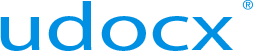Integrate SharePoint columns
Udocx SharePoint Apps can populate predefined SharePoint columns with metadata when adding new scans to a document library. This article will discuss how to associate SharePoint columns with a Udocx SharePoint App.
Steps
1.Go to the Udocx administrator portal. And login with your admin account. Or, if your admin enabled you, login with your user account to customize your own Apps.
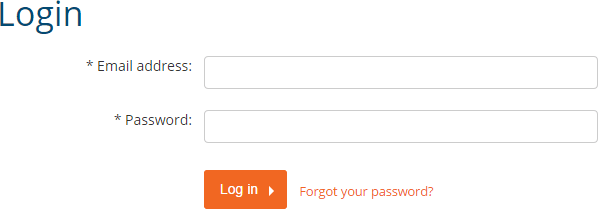
2.To create an organization-wide App select Settings > Applications.
To create a MFP specific App select MFPs > "configured MFP" > Applications.
To create a user specific App select Users > "user" > Applications.
If you are a user and want to add columns to your own Apps go to [My user settings].
3.Go to the SharePoint App that you want to add columns to and click [Edit].
4.Select “Column Settings” and click [Import columns]. Now the custom made columns of the SharePoint document library are imported. This can take a couple of minutes. Please note that the account used to log into the Udocx admin portal must have the necessary permissions in SharePoint to perform this action.
5.Click [Edit] to change the behavior (Visible/Required) of the columns when they are displayed.
6.Click [Save] to confirm changes and close App configuration.
NOTE: It is also possible to add columns manually, however the names must exactly match those defined in SharePoint