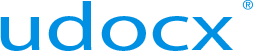Part 6 - Udocx Interface Methods
Udocx Interface Methods
Udocx currently features five interface methods for document acquisition:
- Browser Interface (my.udocx.com) via drag & drop
- Browser Interface (my.udocx.com) via TWAIN scanning
- Standard SMTP via any SMTP server (including Office 365)
- Direct SMTP (Udocx configured as your SMTP server)
- Native Udocx interface (displayed on the screen of the MFP)
Your organization may choose to use one or more of these interface methods in any combination to meet your specific goals.
Drag & Drop (my.udocx.com)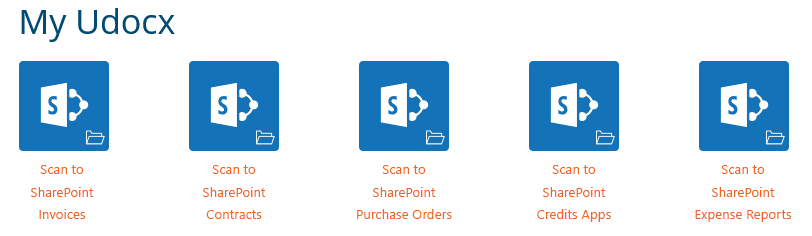
This interface uses any standards-compliant web browser and displays all Udocx applications created at the organization level along with any created specifically for the current user. Simply drag & drop documents onto the appropriate Udocx application icon. The Udocx document conversion engine can recognize and process most business-related document formats, and the result is always an ISO-compliant PDF/A file.
TWAIN scanning (my.udocx.com)
Instead of drag & drop, you may also click on the individual Udocx applications to open a dialog that includes the ability to scan via any (typically flatbed or sheet-fed) scanner that is accessible to the local system via an industry-standard TWAIN driver. Udocx will prompt the user to install a TWAIN browser plug-in on first use.
Standard SMTP (email)
All Udocx scan applications can be email-enabled with a unique SMTP email address. When an email is sent to this address which includes a file attachment, that file attachment will be processed with the Udocx document conversion engine (see Drag & Drop above). Only file attachments are processed (message bodies are ignored). It is possible to only allow approved senders to submit documents via email. Approved Senders may be configured by email domain or individual SMTP addresses. Emails received from senders that are not on the Approved Senders list are ignored.
Direct SMTP (email)
Most MFP devices in use today have the ability to send SMTP email but are often left unable to do so after an organization migrates to Office 365. Udocx can function as an SMTP server for your MFP client, with the added benefit that your (SSL encrypted) data is uploaded directly to Udocx and never passes through third-party SMTP systems.
Native Udocx Interface (MFP display)

You may interact with Udocx applications from the MFP directly when the device is supported natively by the Udocx cloud service. There is no universal specification for this type of MFP integration, so supported devices will vary by manufacturer and model, and sometimes even by firmware and installable options. While the native Udocx interface potentially offers the most user interaction at scan-time (admin configurable), email integration using one of the SMTP methods above, combined with scanning destinations pre-programmed in the MFP address book, is an equally viable, efficient, and universal option.